Create Payment Request for a Buyer
As a Sevi Agent (Seller Rep), you can create payment request of orders on behalf of your customers.
Follow these steps:
1. Open Payment Request
From your Agent Home, tap on Create Payment Request.
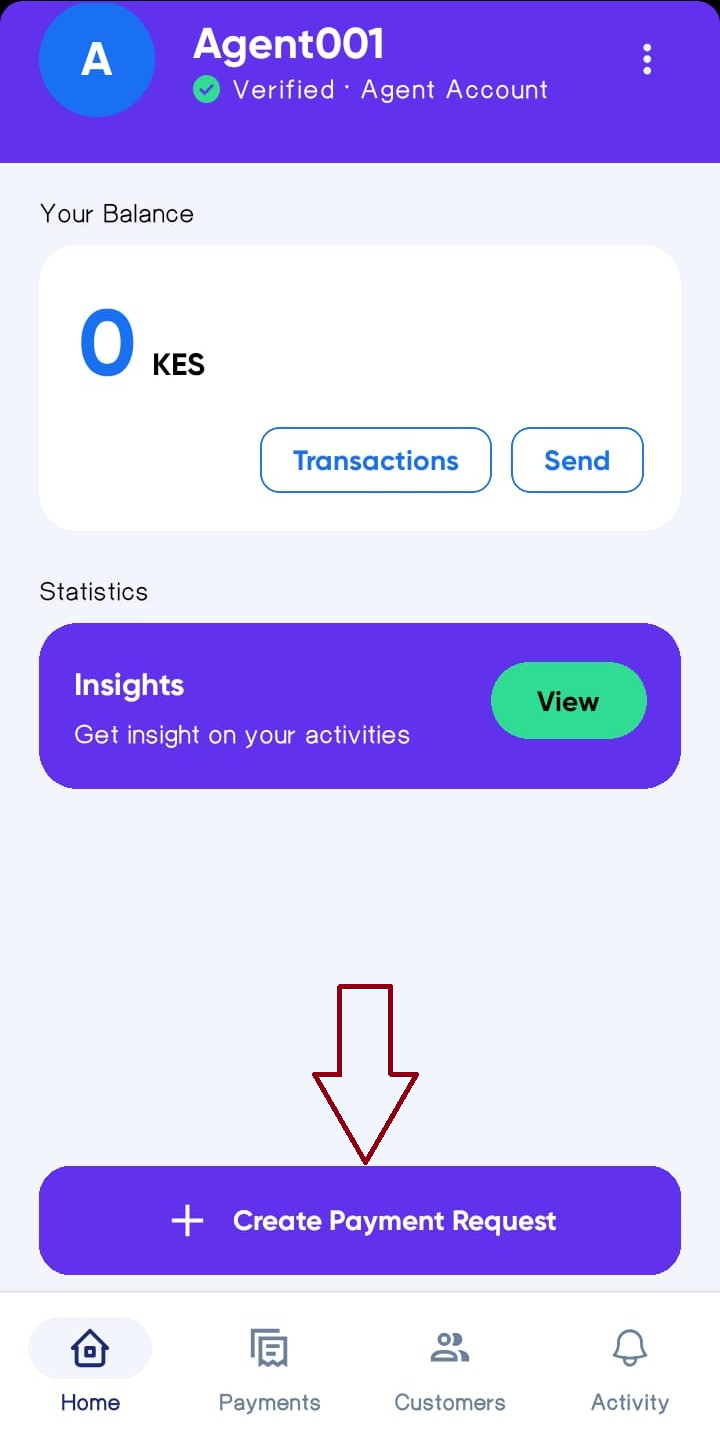
2. Start a New payment Request
Tap Create Payment Request to open the order form.
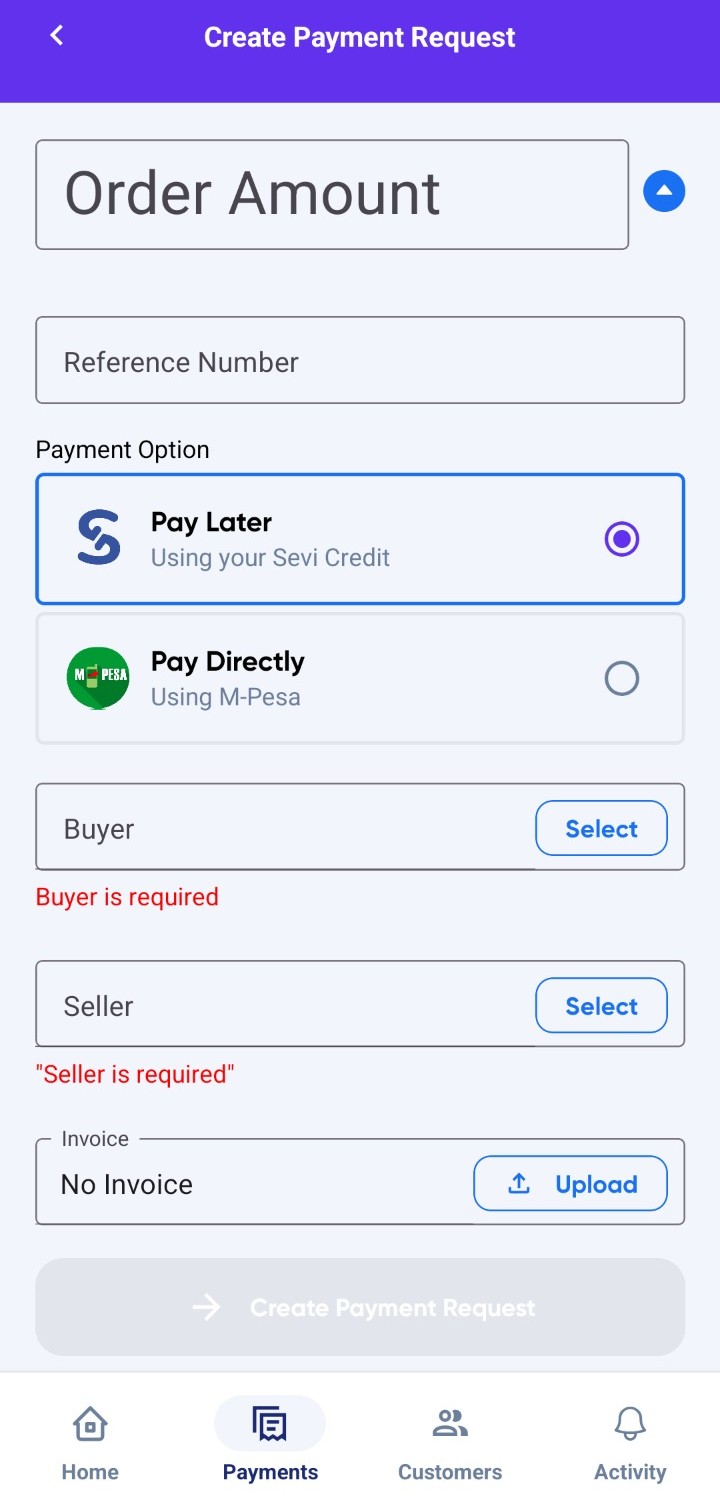
3. Fill in Order Details
On the order form, complete the following fields:
- Order Amount → The total amount requested by the buyer. (Mandatory)
- Reference Number → An internal or invoice reference (optional).
- Payment Option:
- Pay Later → Buyer pays later as per the credit terms (Order Now, Pay Later).
- Pay Directly → Buyer pays immediately using M-Pesa to confirm the order.
- Select Buyer → Choose the buyer for the order. (Mandatory)
- Select Seller → Choose the seller who will fulfill the order. (Mandatory)
- Invoice Upload → Attach invoice or supporting documents (optional).
At the bottom of the screen, the Total Order Amount will be displayed.
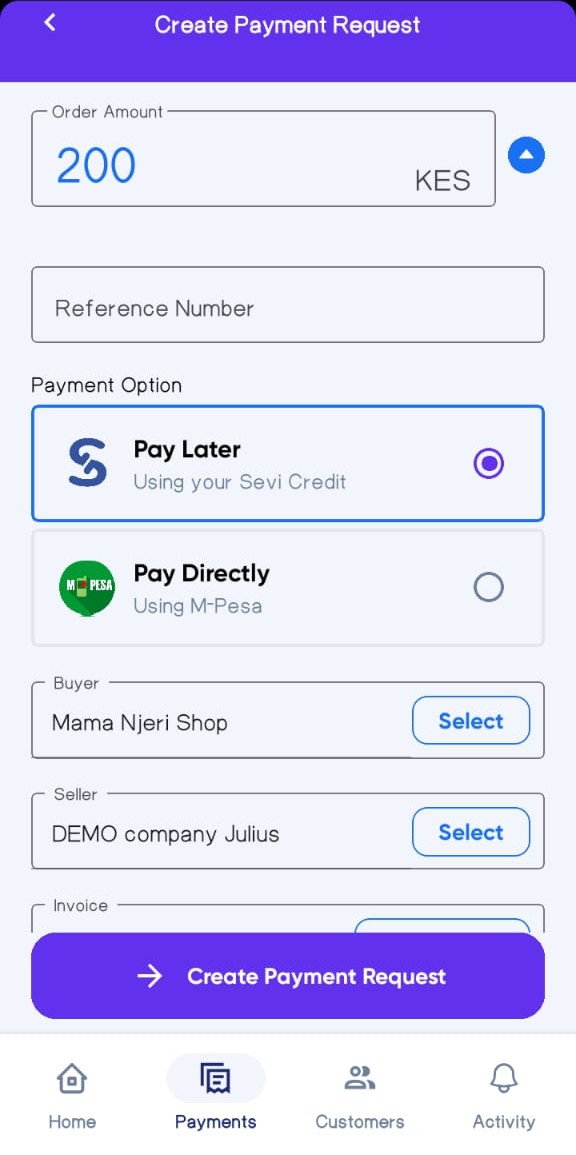
4. Create Payment Request
Once all details are filled in:
-
Tap
Create Payment Request. -
The buyer will get a notification in their Sevi app under Important Action with a confirm button.
-
When tapped, it will display:
- Order Value
- Seller Name
- Order Number
- Payment Methods
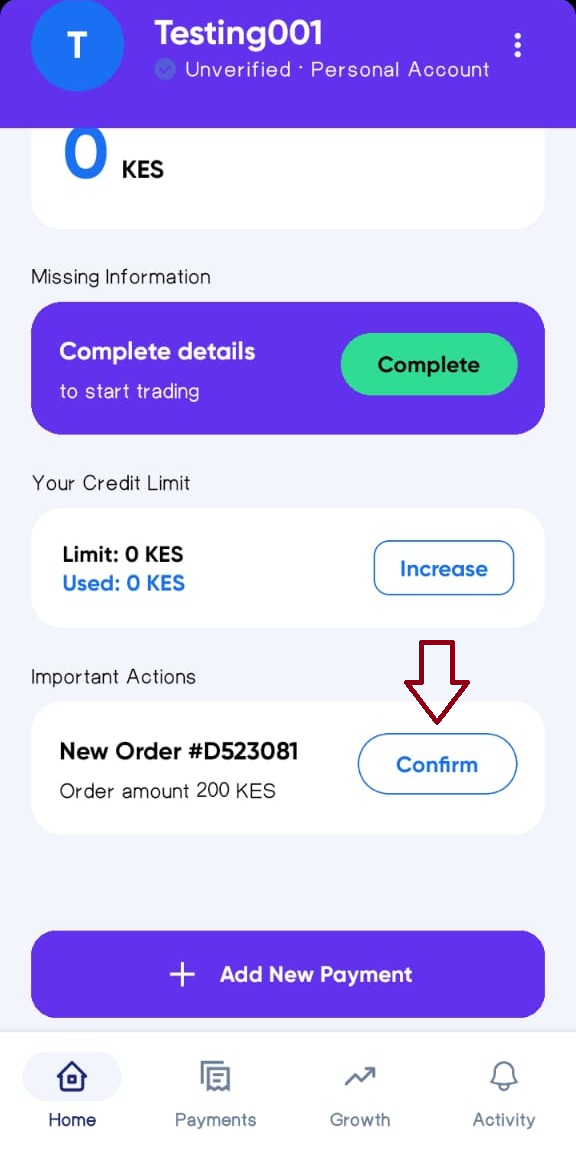
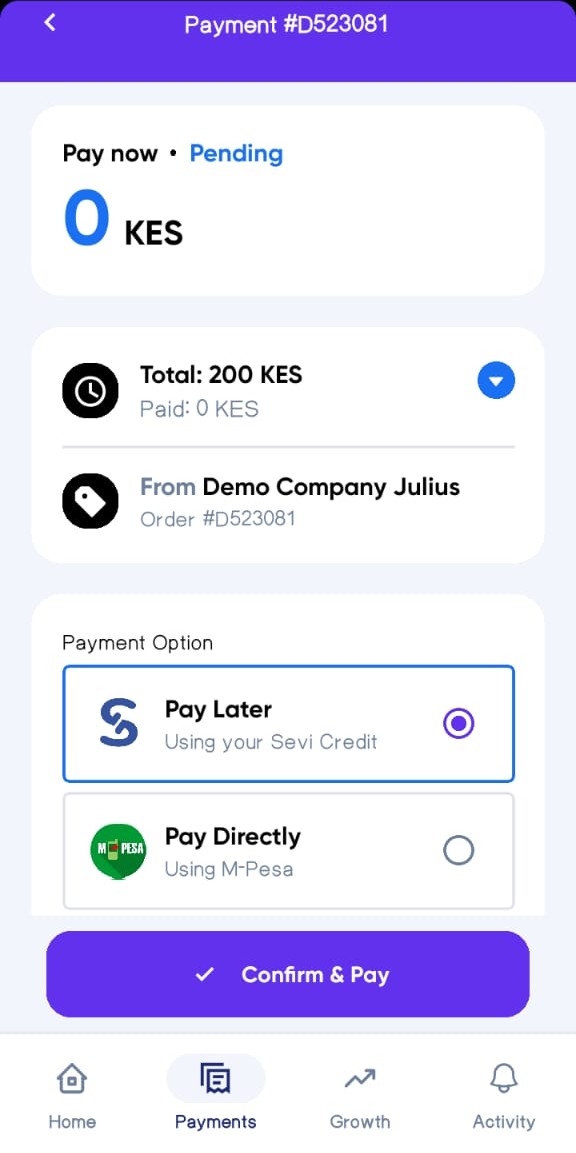
5. ✅ Buyer Confirms & Pays
- When the seller delivers the order, the buyer must tap Confirm & Pay in their app.
- If Pay Later was chosen, payment will be due as per the credit terms.
- If Pay Directly was chosen, payment will be made instantly via an M-Pesa prompt.
Screens for Payment Methods
Pay Later (Sevi):
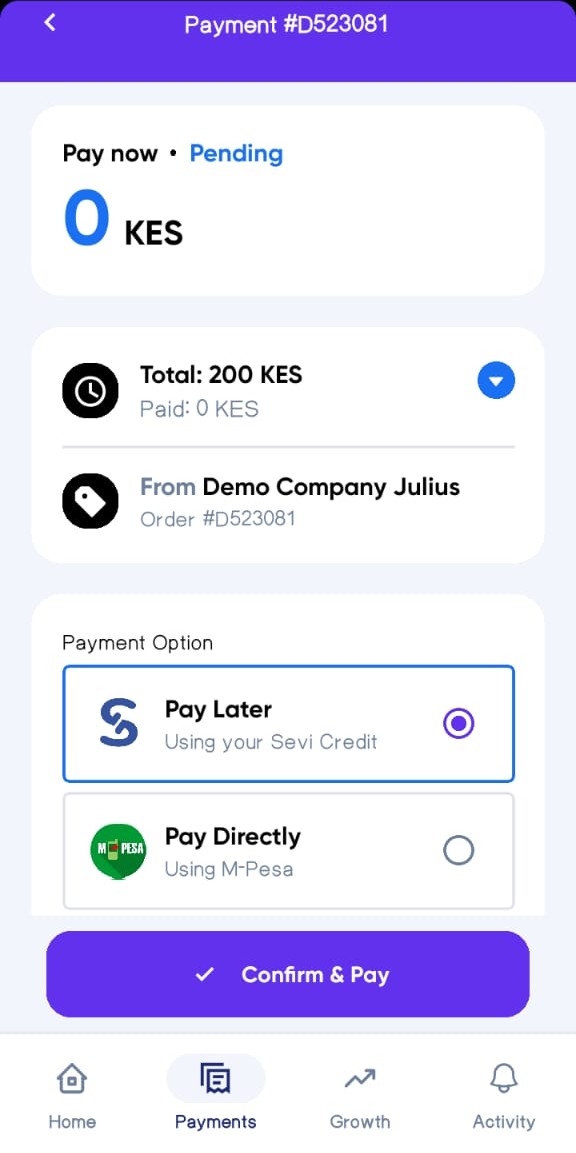
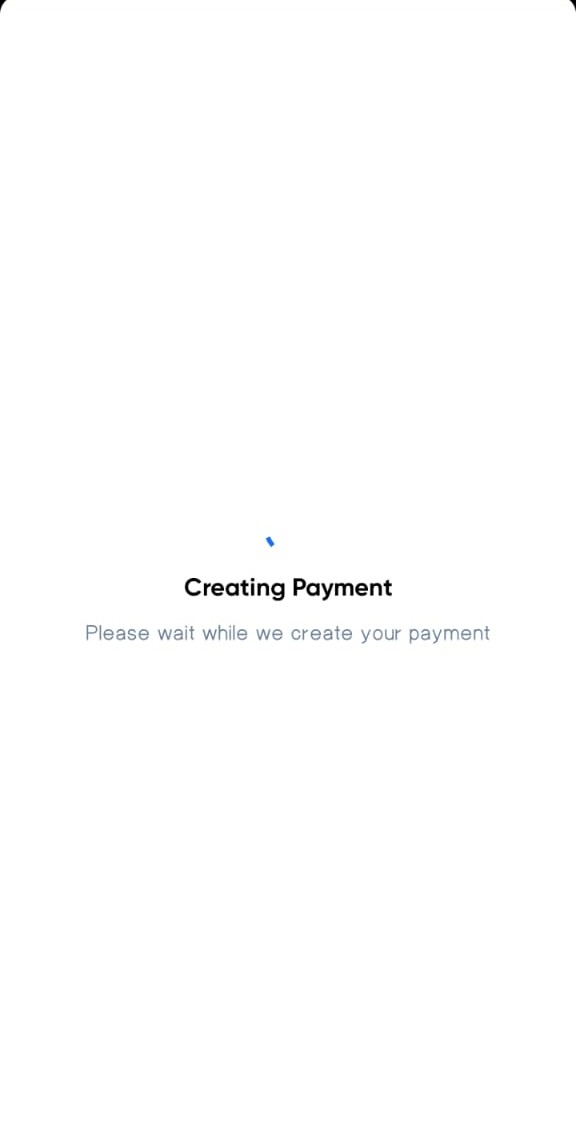
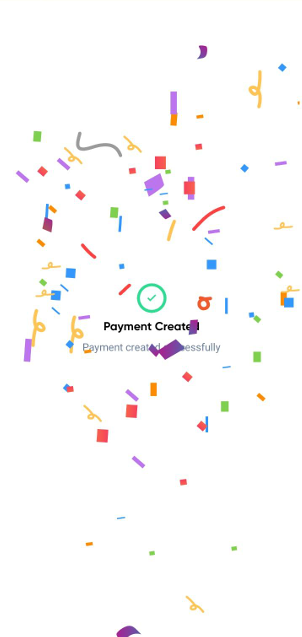
Pay Directly (M-Pesa):
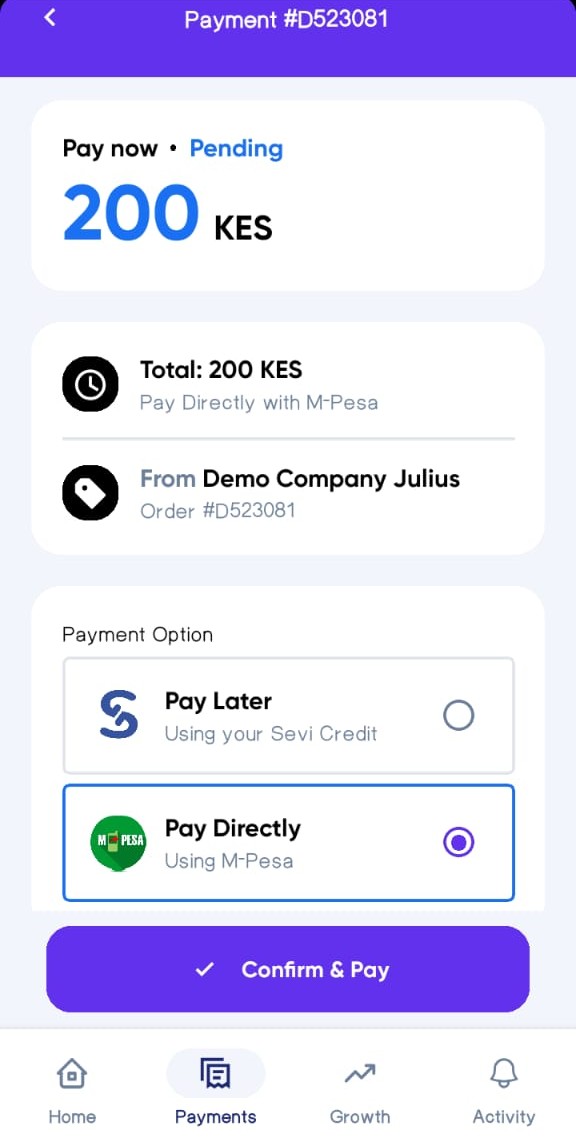
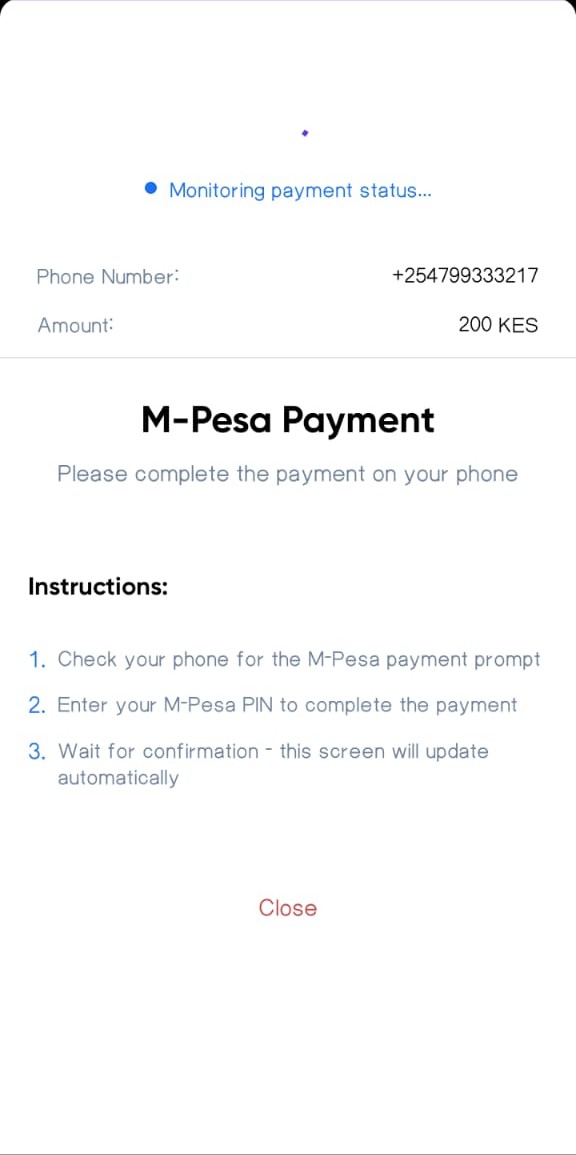
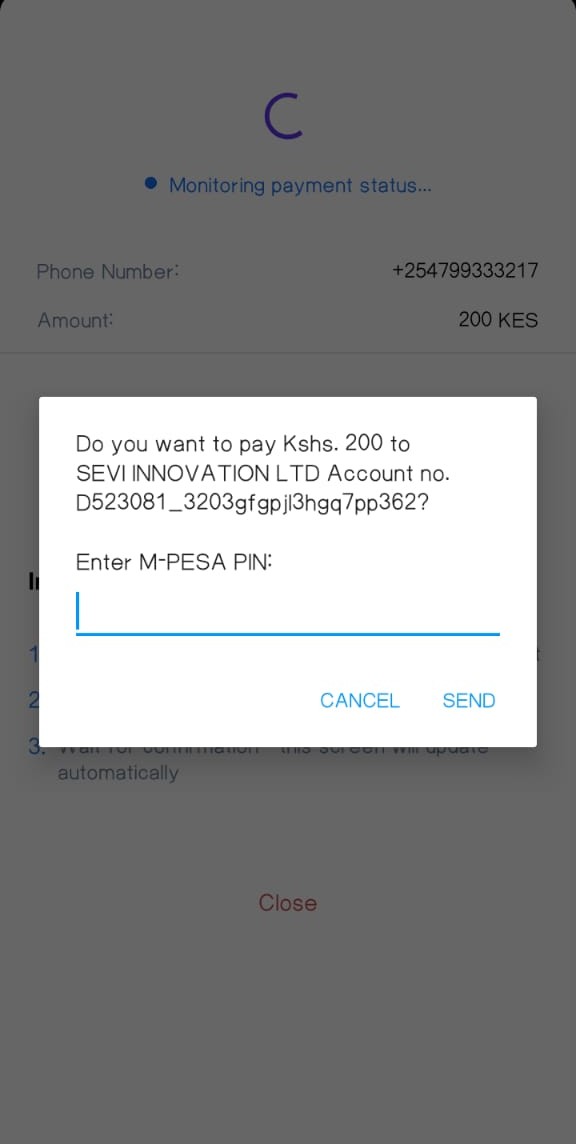
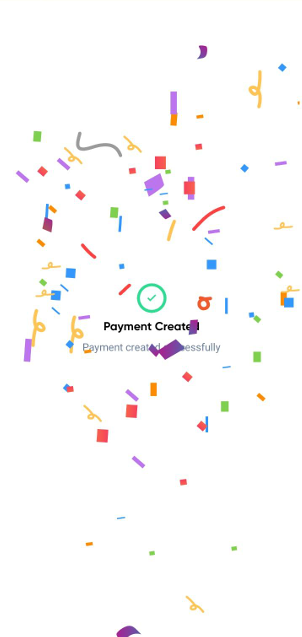
tip
Remind the buyer to only confirm & pay the order once delivery has been fulfilled by the seller.