Step 3: Confirm Payment
With your order(s) placed on your suppliers’ web-shop, you will be prompted to go to your Sevi App. Open the Sevi app and login with your PIN.
Go to Payments
On your Sevi App tap on Orders to view the orders you placed. This section will give you an overview of orders and their status. A new order has status pending which means you still have to confirm the order.
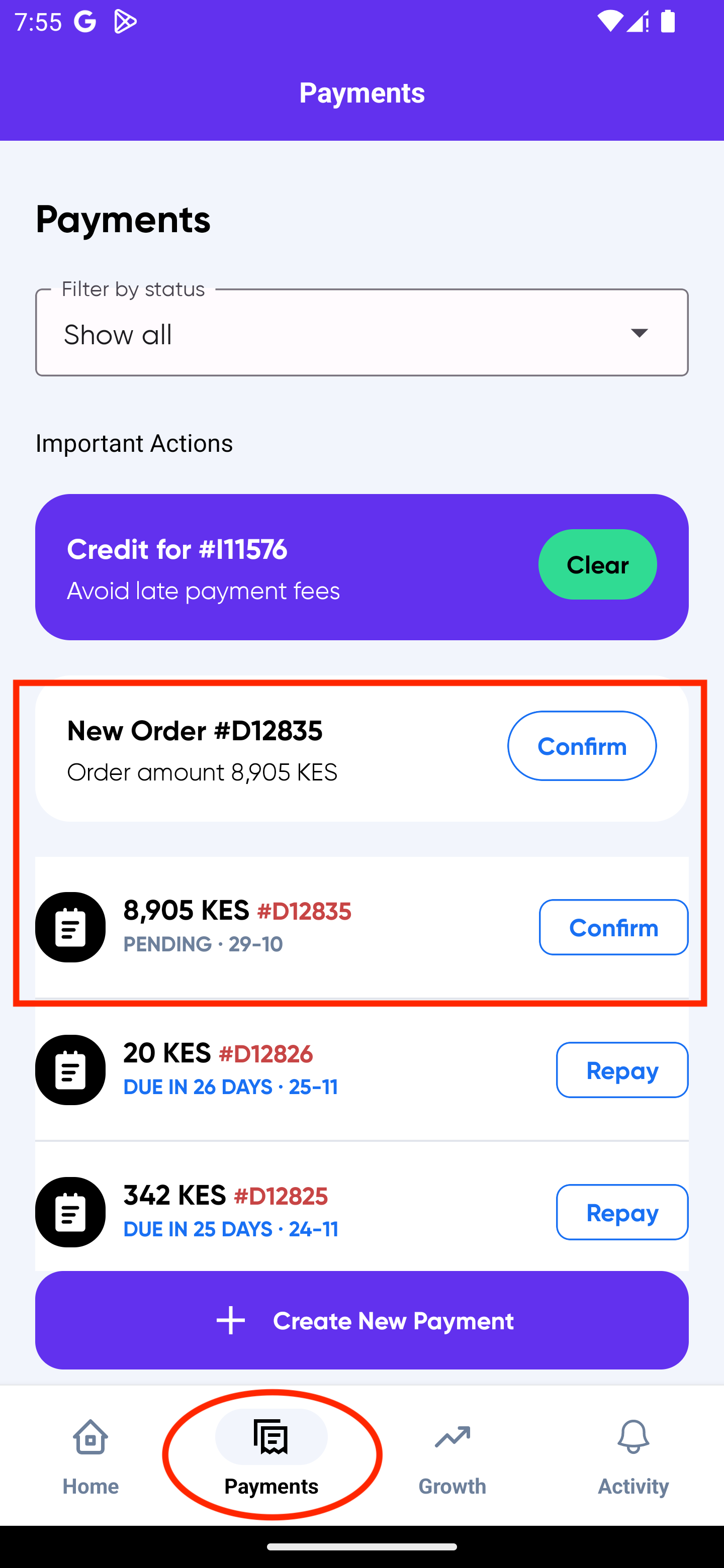
Tap Confirm Button
To view details and confirm a specific order, click on Confirm button which should bring you to the confirmation screen
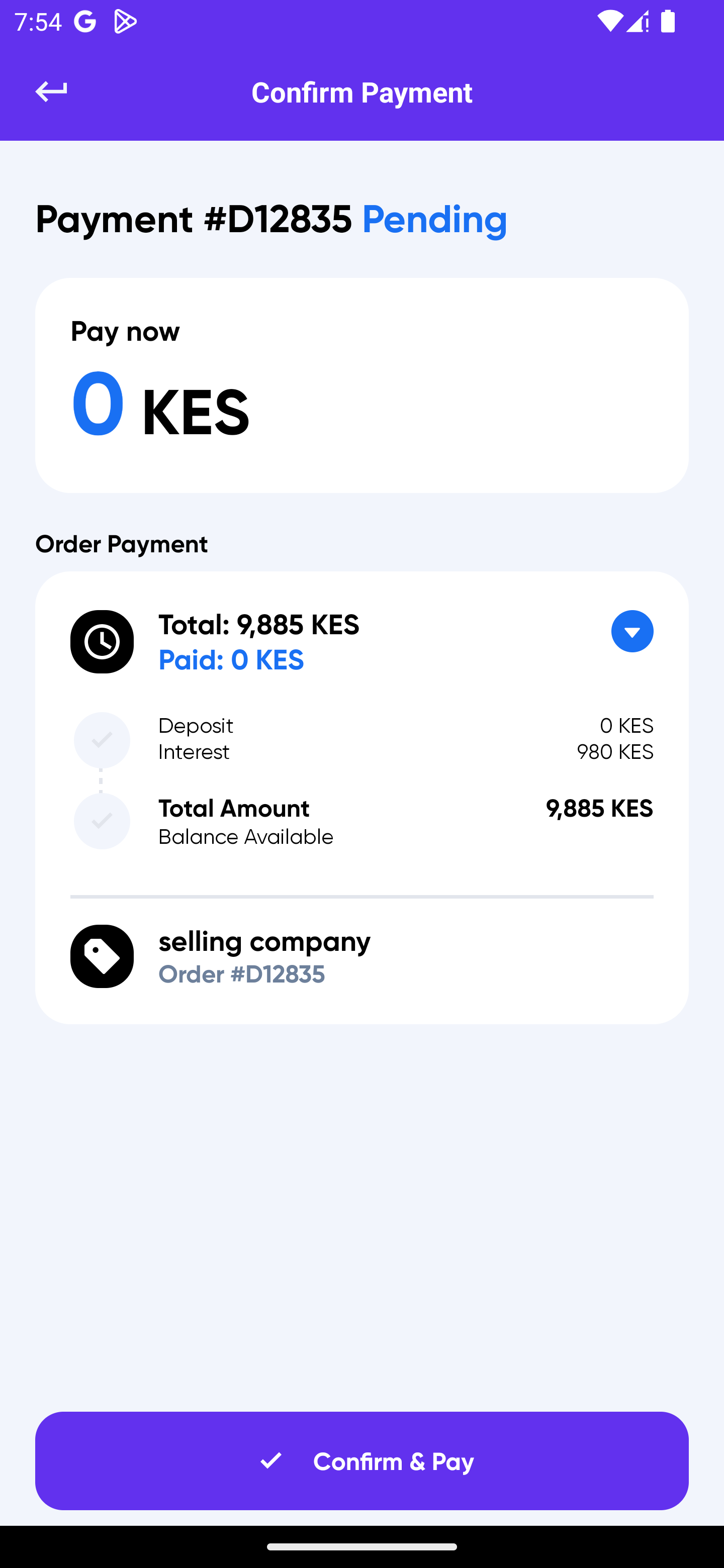
Please confirm order details and if they are correct click Confirm & Pay button to complete the process.
Complete Payment
Click Confirm & Pay to finalize your payment.
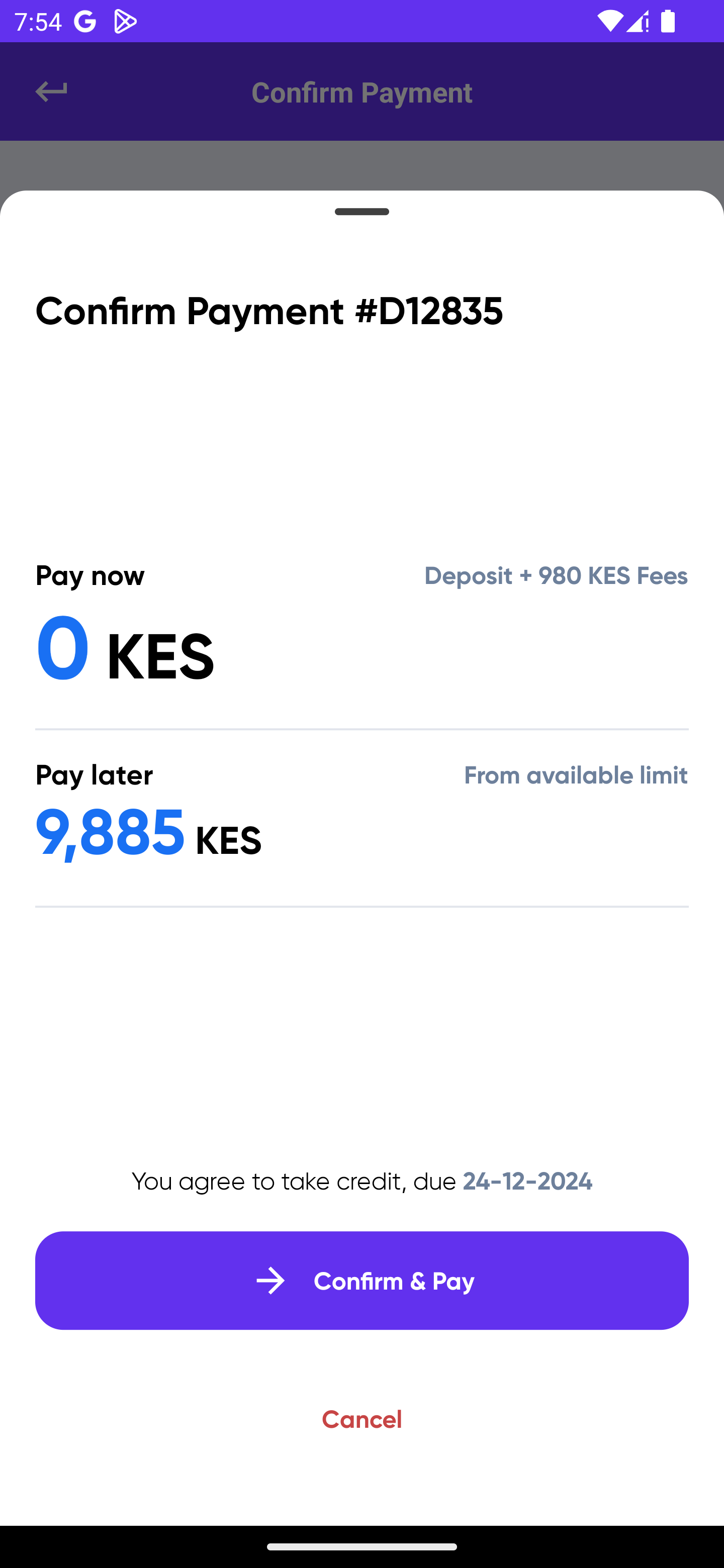
NOTE: when you complete your order the pay now amount is automatically deducted from your Sevi account. When the balance of your Sevi account does not suffice to pay for the pay now, you will be instructed to Top-up your Sevi account before you can complete your order.
How to Top-up your Sevi account, Click here
Delivery
Your supplier is notified you paid the deposit for your order and is instructed to deliver the order. Once the order is delivered your payment plan starts. In the Payments section you find the status of your payment.