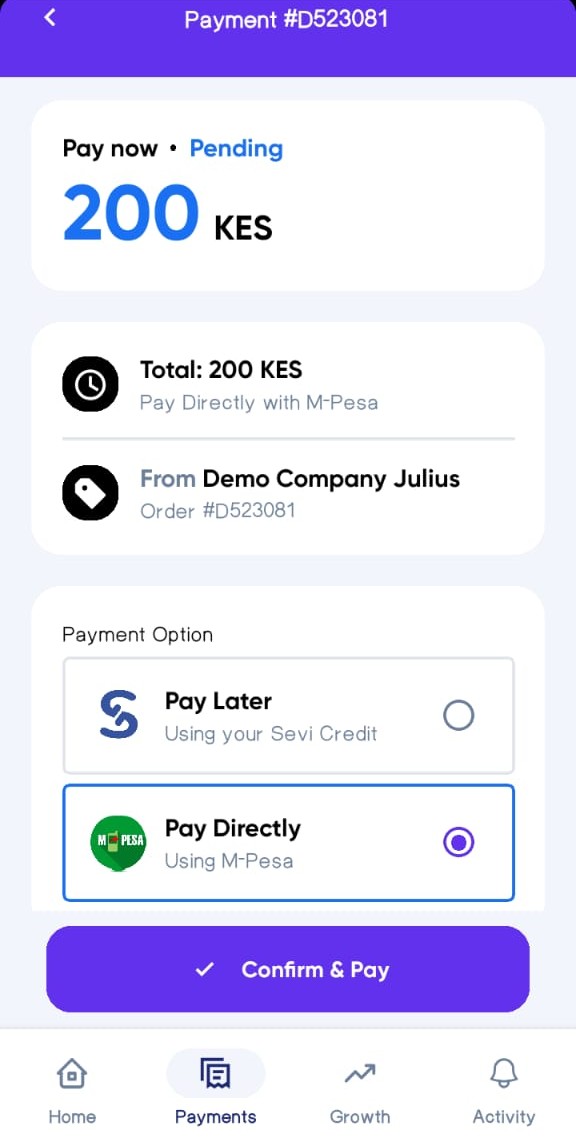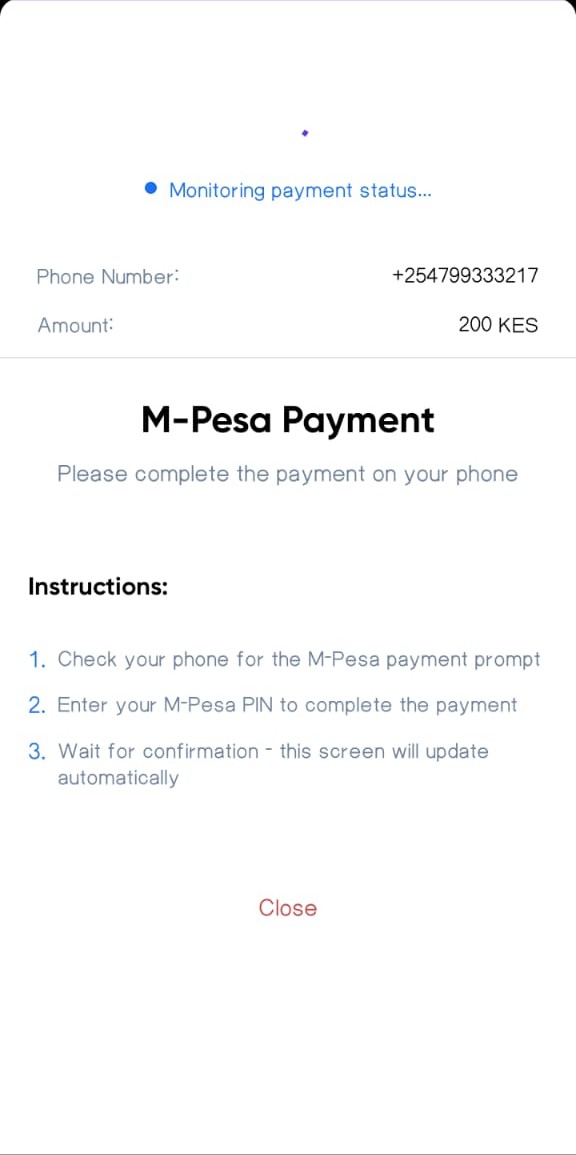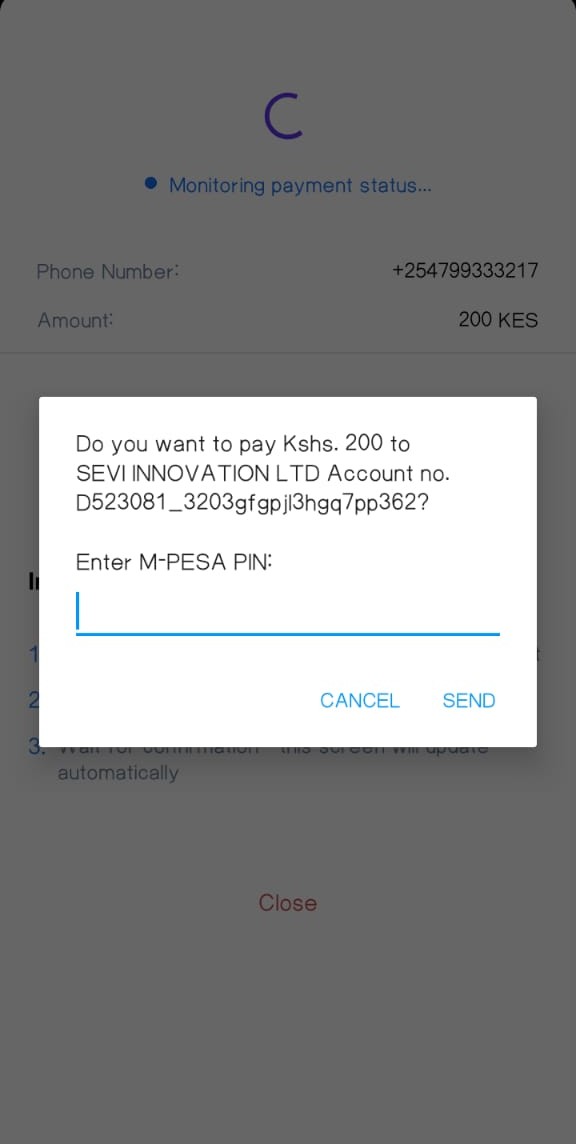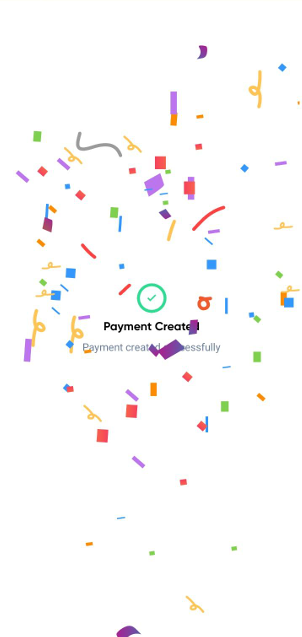Step 3: Create a Payment Request
As a buyer, you can make payments to your supplier (seller) in two ways:
- Through a manual payment request created by your agent or supplier
- Through a supplier’s online shop (integrated with Sevi API)
In both cases, the Payment Request will appear in your Sevi App for you to review and confirm.
Option 1: Payment via Agent or Supplier (Manual Request)
If your supplier doesn’t have a web-shop:
- The supplier (or their agent) will create a Payment Request on your behalf.
- You’ll be notified via SMS and in-app notification.
- Open your Sevi app → go to the Payments section or under Important Actions.
- Tap
Confirmto review the payment details (Order Amount, Pay Later Amount, Supplier Name, Order Number, Payment Option).
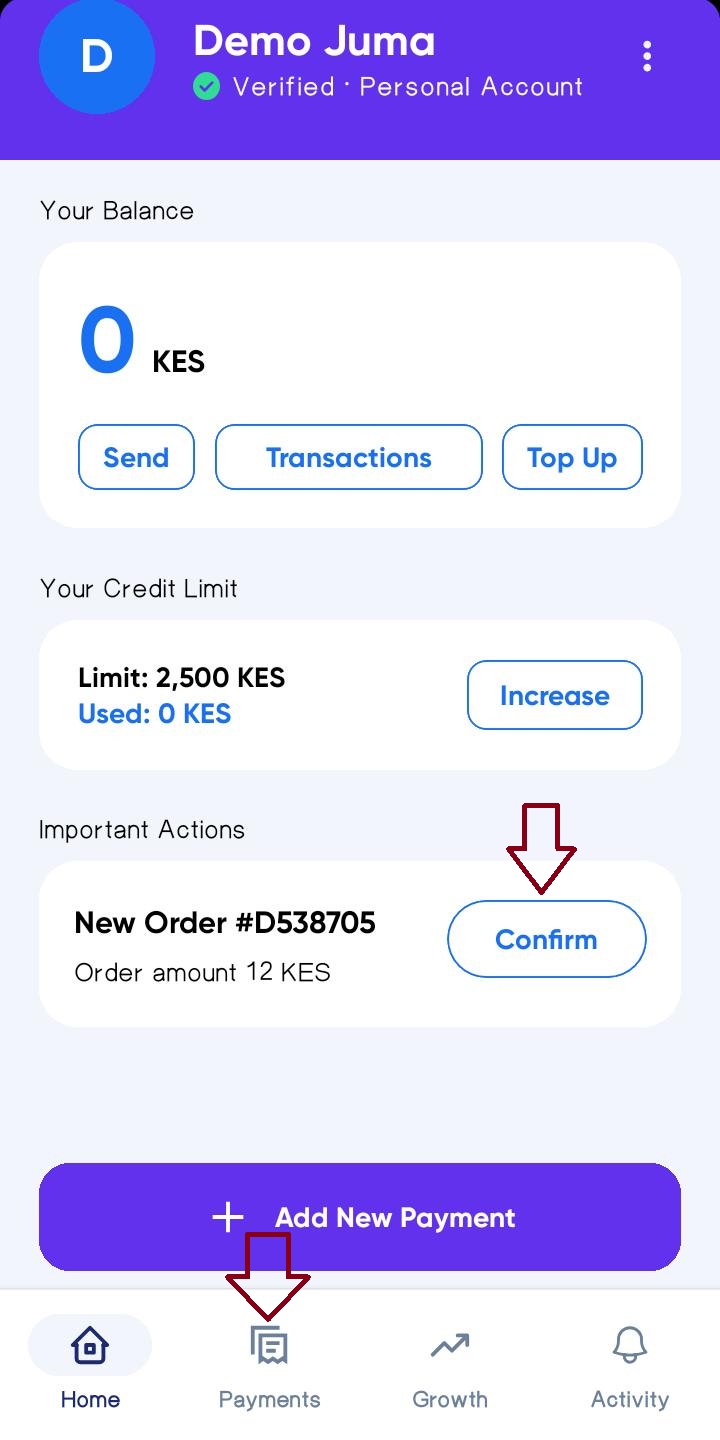
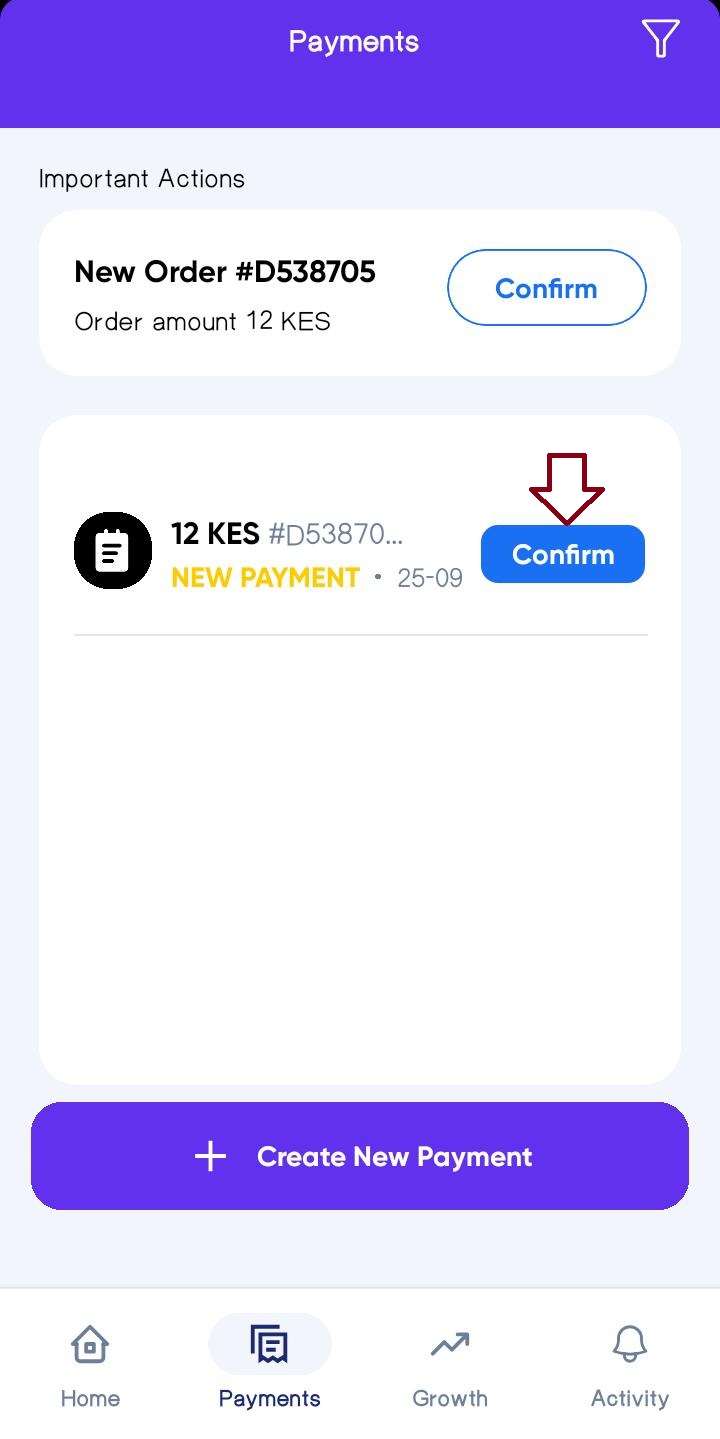
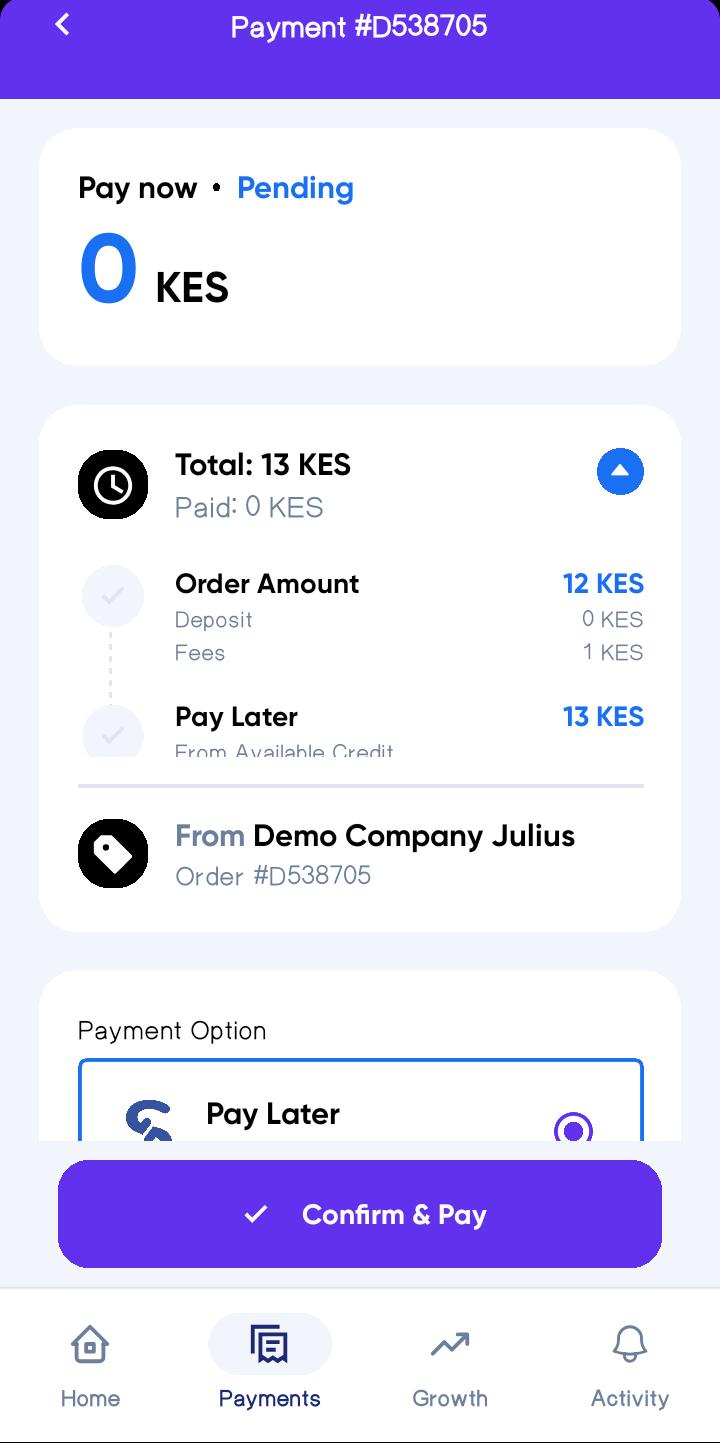
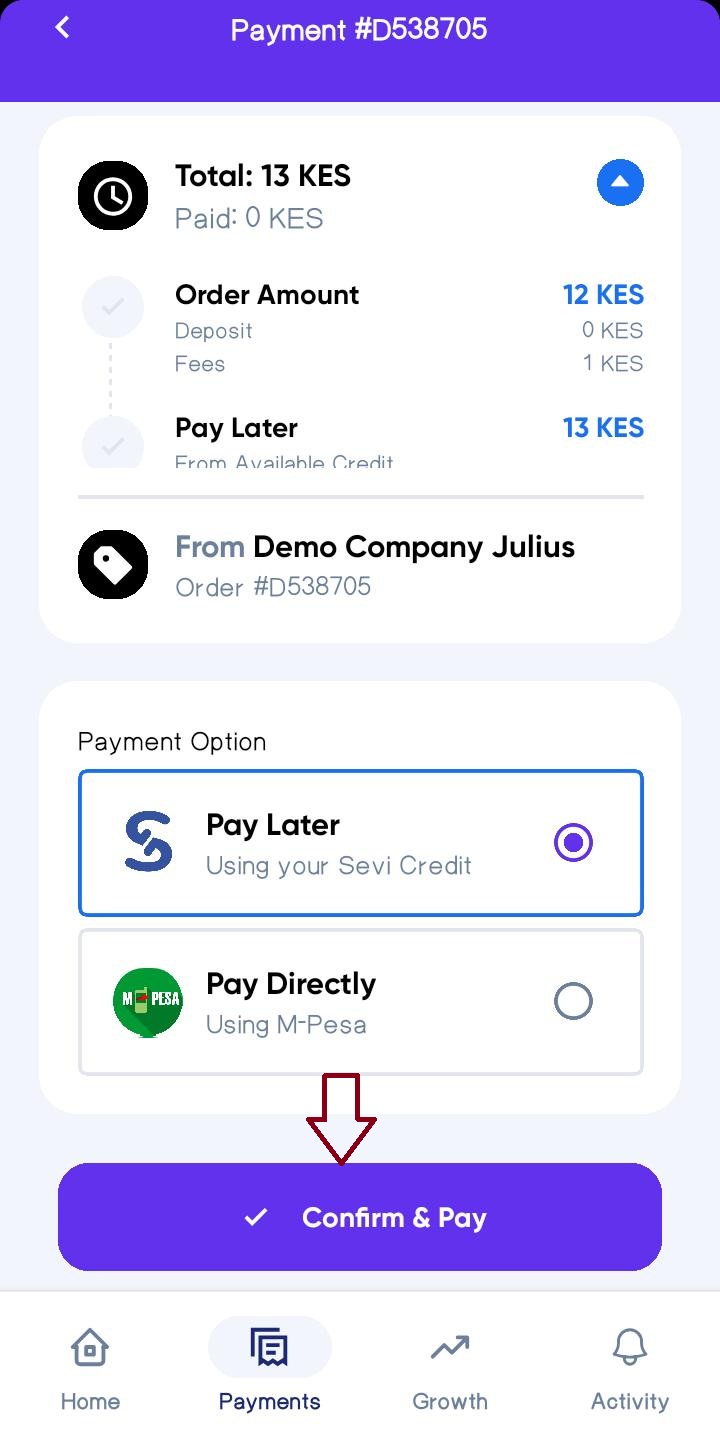
Option 2: Payment via Supplier Web-Shop
If your supplier has an online shop connected to Sevi:
- Visit the supplier’s web-shop.
- Select the products you want to purchase and add them to your cart.
- At checkout, choose Sevi as your payment method.
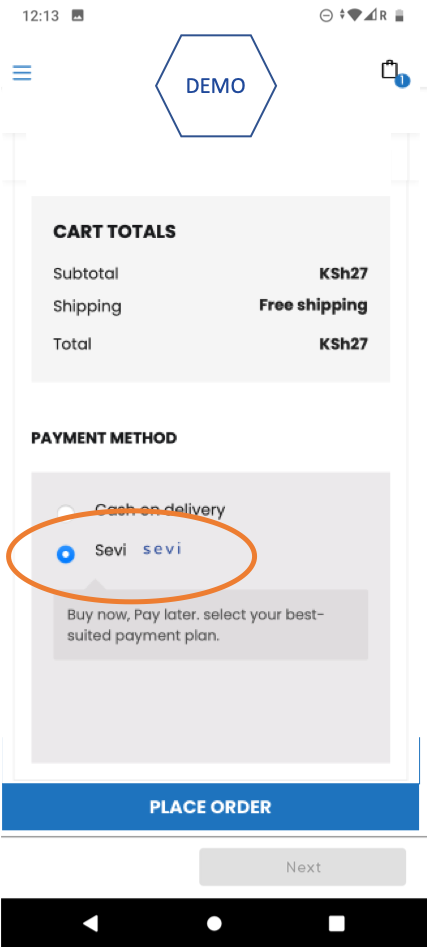
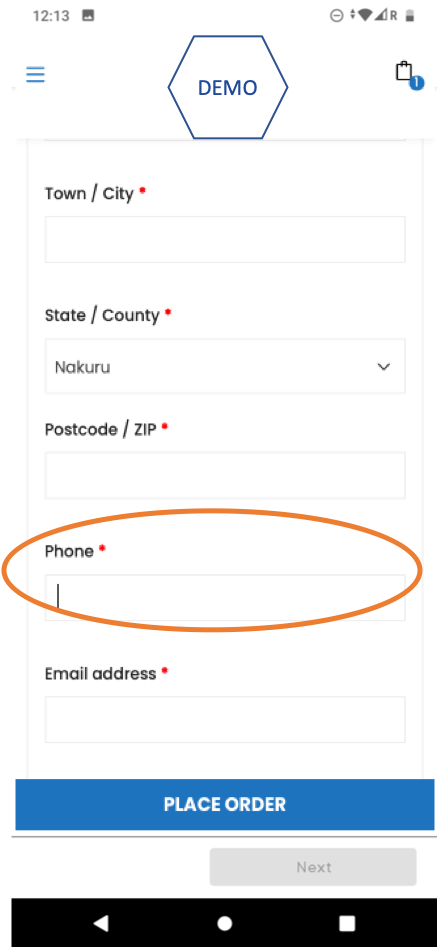
caution
Make sure the phone number you enter at checkout is the same one linked to your Sevi account. Otherwise, your payment request won’t sync.
After checkout, you’ll receive a notification in your Sevi app with the payment details.
Next Step: Confirm & Choose Payment Option
Once your payment request appears in Sevi (from either method), you must confirm and select how to pay:
- Pay Later (Order Now, Pay Later on credit).
- Pay Directly (instant payment via M-Pesa).
caution
Kindly tap Confirm & Pay once your goods have been delivered by the supplier. (Depending on your Supplier Terms)
Sample Screens for Payment Options
Pay Later (Sevi):
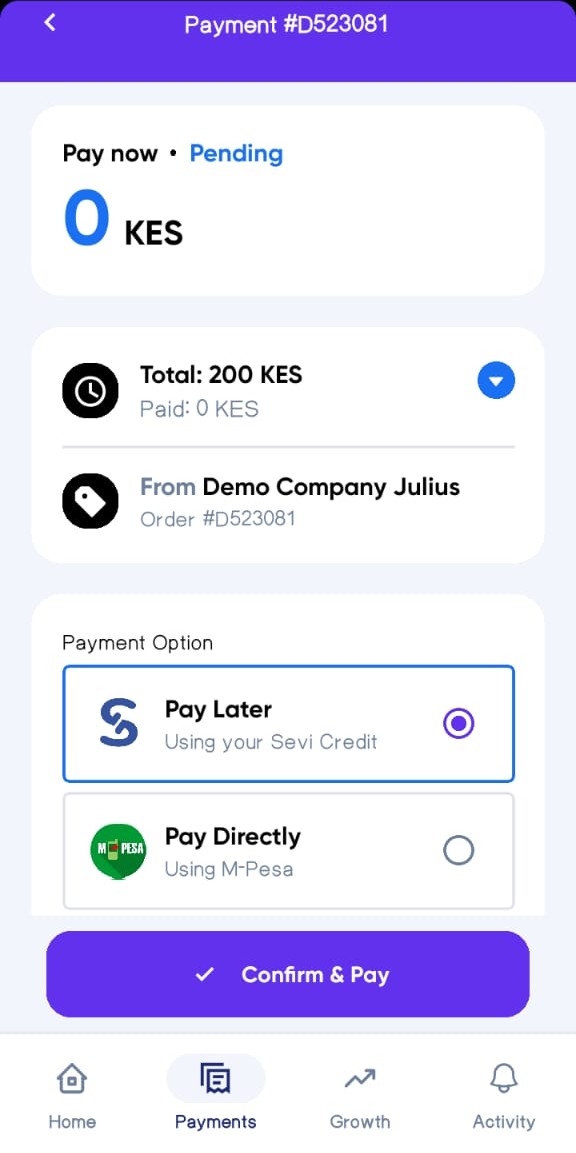
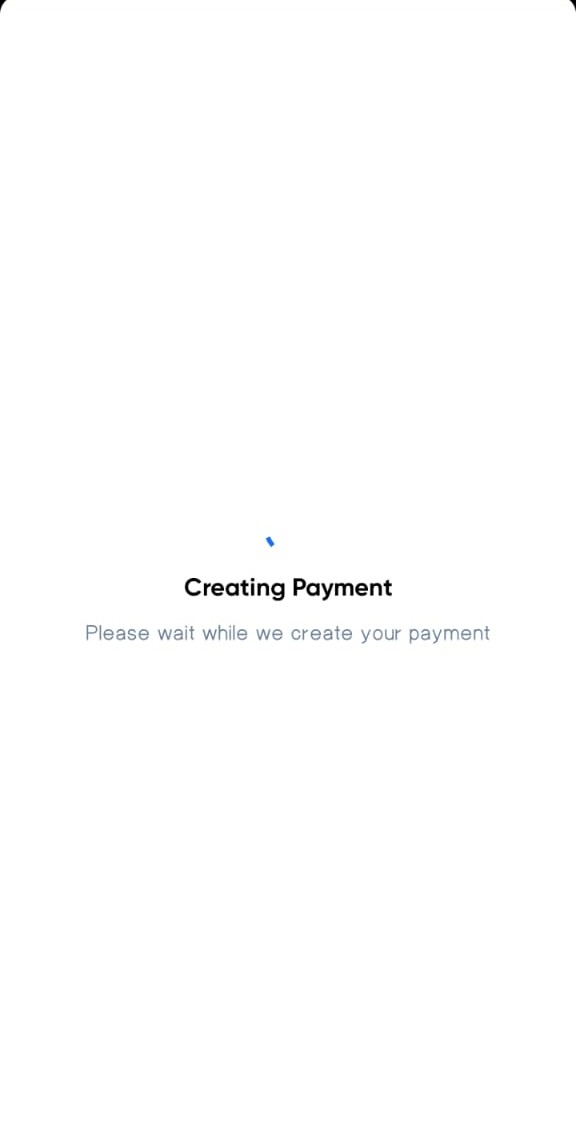
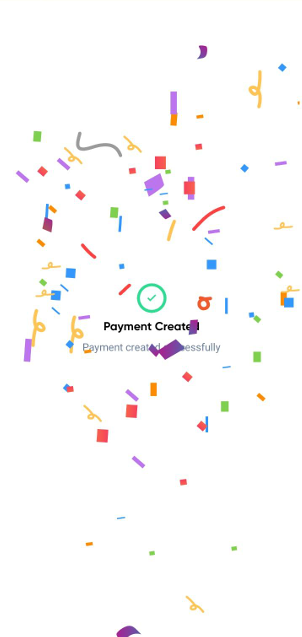
Pay Directly (M-Pesa):