Orders Overview
The Orders page in the Seller Admin Portal provides a full view of all your customer orders — helping you track progress, payment status, and delivery updates in one place.
What You Can Do
- View all customer orders made through your Sevi account.
- Filter and search for specific orders quickly.
- Check payment and fulfillment status.
- Create new payment requests directly from the same page.
Orders Dashboard Layout
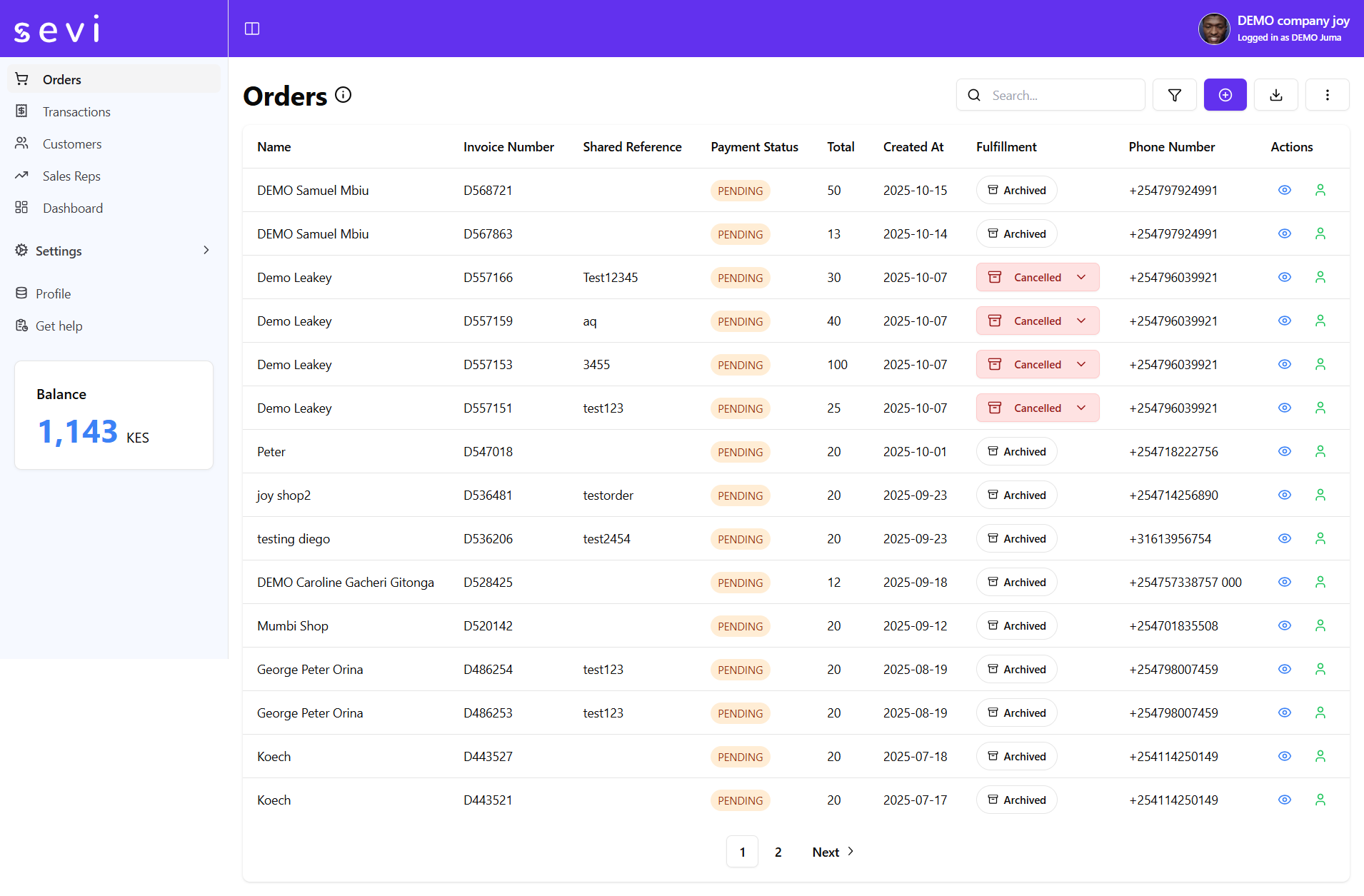
1. Search and Filter
Use the Search Bar at the top-right to find orders by customer name, reference number, or phone number.
You can also use the Filter option to narrow results by date range or fulfillment status.
2. Orders Table
The main table displays key information for every order:
| Column | Description |
|---|---|
| Name | Buyer’s full name. |
| Order Ref | Unique order reference number. |
| Shared Reference | An additional reference tag for tracking (marked with ‘s’). |
| Payment Status | Shows order payment progress (e.g., Paid, Pending). |
| Total | The total order value. |
| Created At | Date when the order was created. |
| Fulfillment | Order statuses |
| Phone Number | Buyer’s contact number. |
and many more which you can view by clicking the (⋮) and then columns.
3. Actions
- Click + to initiate a new request of payment for orders.
- Use the (⋮) menu on the top-right for additional admin actions or quick shortcuts.
4. Prompt Customers for Direct M-Pesa Payment
- Click the specific customer and a right window will popup.
- You can click Pay Now option and ensure the phone number is correct.
- Click
Confirm Paymentand the customer will receive a prompt to enter their Mpesa Pin to finalize the order payment process.
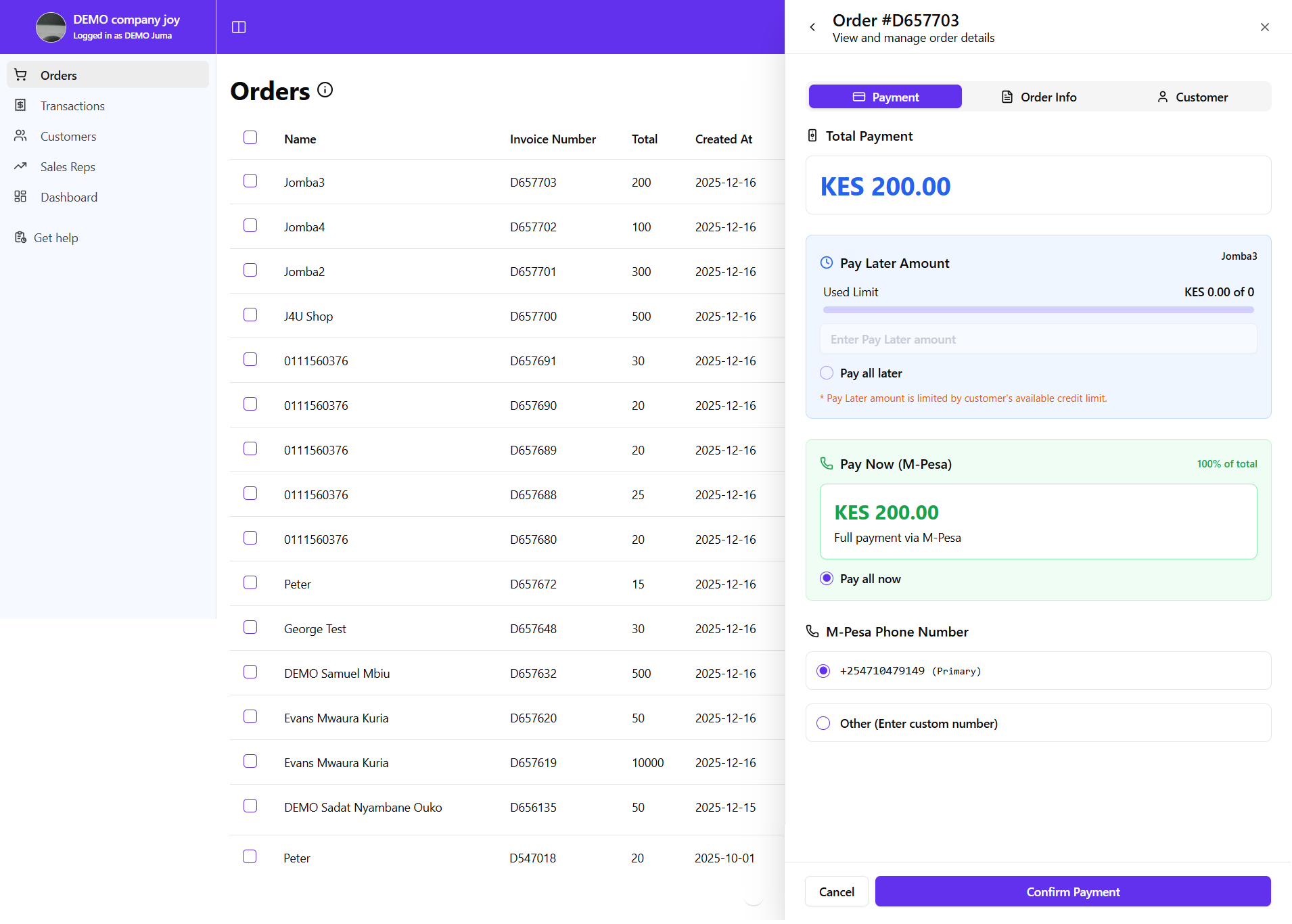
Navigation Tips
Use the left sidebar menu to quickly move between key areas of the portal:
- Dashboard – View sales performance and summaries.
- Orders – Track and manage all customer orders.
- Transactions – Review payment histories and withdrawals.
- Customers – Manage your buyer list.
- Sales Reps – Oversee your agent activities.
- Settings – Configure wallet, sales, or integration preferences.
- Profile – Manage company business details and other info.
- Get Help – Check our Docs.
The Orders page gives sellers a centralized, organized way to monitor customer activity and payment progress — ensuring every sale and delivery is tracked smoothly.