Add Payment Request(s)
The Payment Request section in the Seller Admin Portal allows sellers to create and send payment requests to their buyers.
This feature enables you to receive payments through Sevi Credit (Pay Later) or Direct Pay options selected by buyers.
How to Create a Payment Request
1. Open the Orders Page
From your Admin Portal menu, go to Orders and click the + button at the top-right.
This will open a right side window titled “Add New Order”.
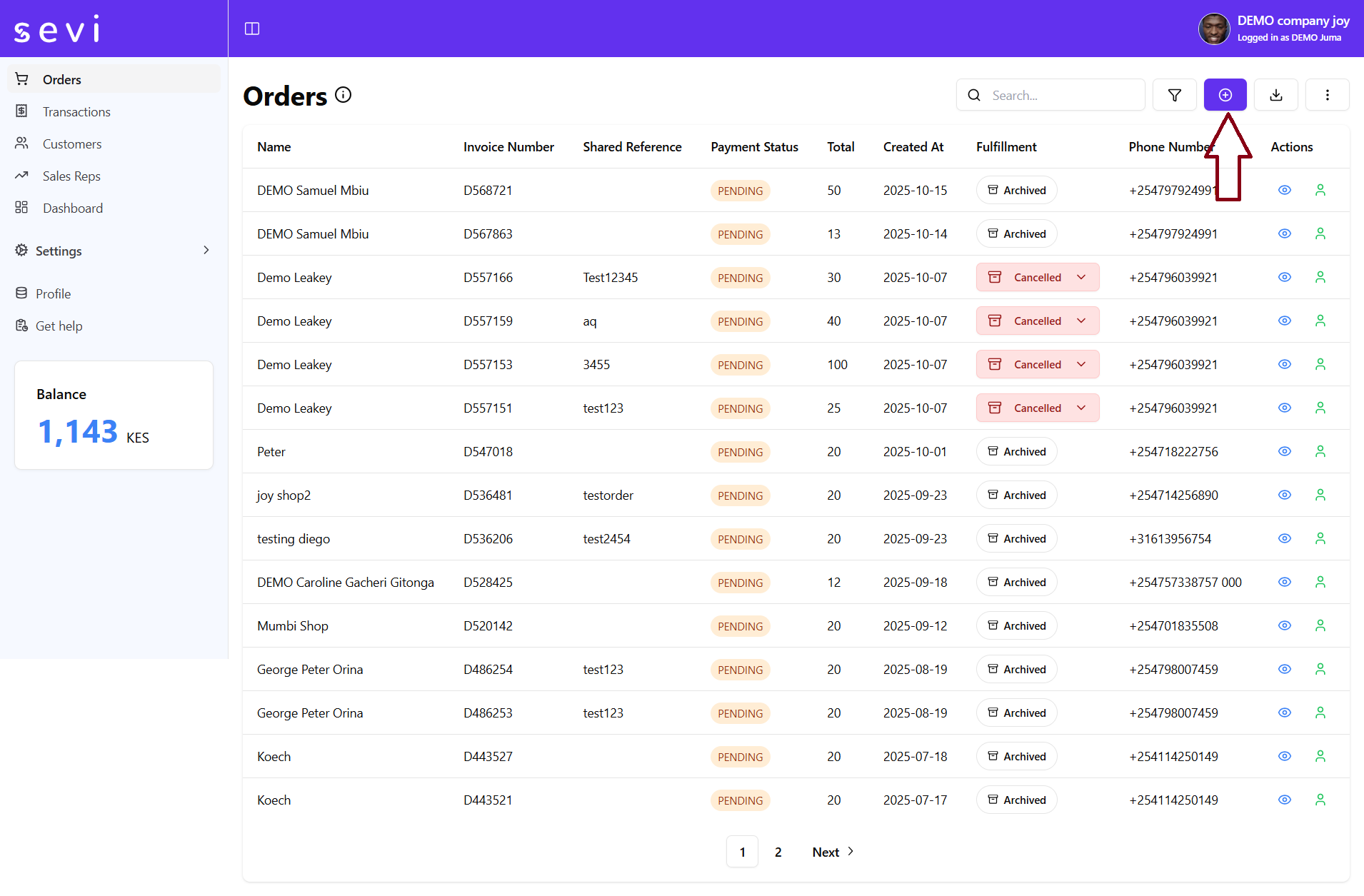
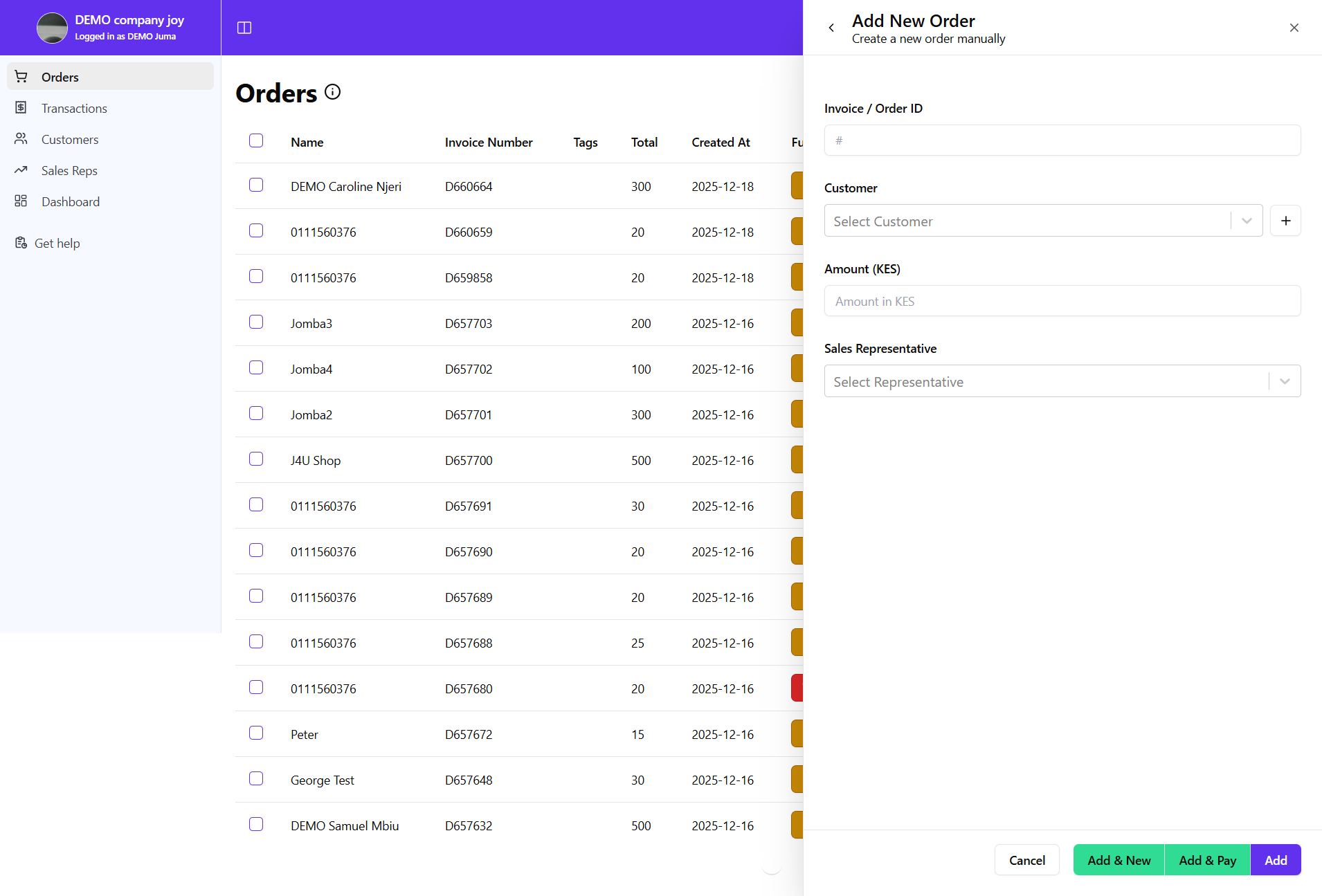
2. Fill in the Order Details
In the modal window, complete the following fields:
| Field | Description |
|---|---|
| Invoice | The invoice or order reference number. (Required) |
| Customer | Type the buyer’s name or phone number to select them. (Required) |
| Value (KES) | The total amount for this order or invoice. (Required) |
| Payment | Auto-calculated based on buyer eligibility and Sevi credit settings. |
| Sales Rep | (Optional) Assign the sales representative handling this order. You can search by name or phone number. |
click Add to load the payment request into the orders list.
3. Add More Requests (Optional)
If you need to create multiple requests at once:
-
Repeat the above steps and click
Add & Newafter each entry. -
Each added order will appear in the orders list.
-
The buyer(s) will receive SMS notification prompting them to confirm and choose their payment option in their Sevi App.
4. Navigate to Payment Options
If you need to navigate to payment option to choose for the buyer:
- After entry click
Add & Payto be navigated to payment options. - Choose either Pay Later (Sevi) or Pay Now (Mpesa).
What Happens Next
- The created requests will appear under the Orders or Payments list with the status Pending.
- Once the buyer confirms and selects their payment plan, the request will automatically update to Approved or Paid depending on the payment type and fullfillment status will update to Awaiting Shipment.
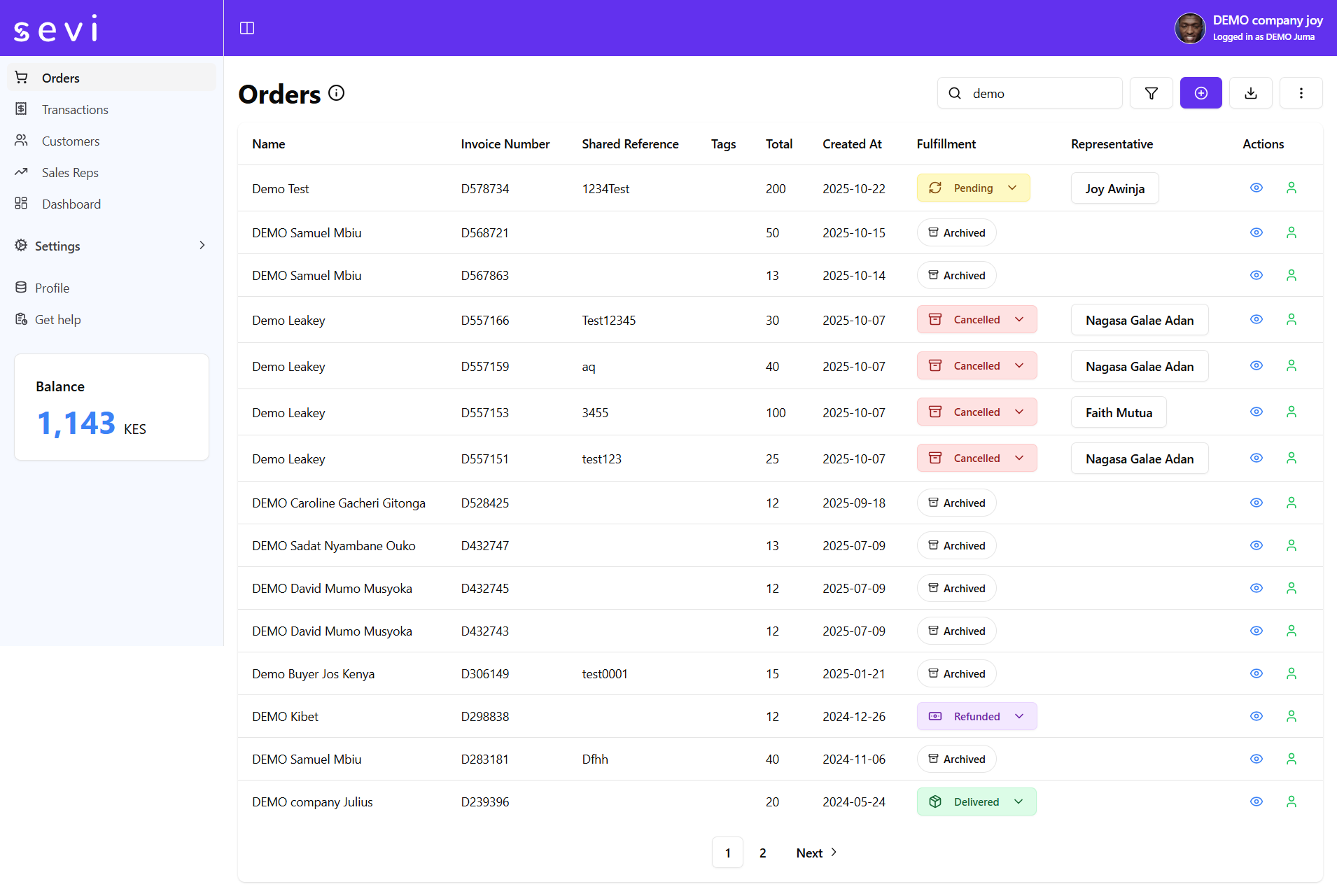
Tips
- Always ensure the buyer’s phone number matches their Sevi account to avoid delivery errors.
- Double-check all values before submitting — payment requests cannot be edited after they are sent and confirmed.
- For multiple orders, review the summary carefully to confirm all invoice numbers and amounts.
The Payment Request feature gives sellers a fast, reliable way to bill customers directly from the Admin Portal — streamlining transactions and ensuring buyers receive real-time Sevi payment notifications.