Step 2: Create order
As a agent you can create an order for your customer.
Go to customer section
Go to your Company account, then click Customers to go the customer section. Here you find an overview of all registered customers. If your customer is not yet registered please go to step 1 first.
Click on the customers name, for whom you want to create an order.
Click ‘Create order’
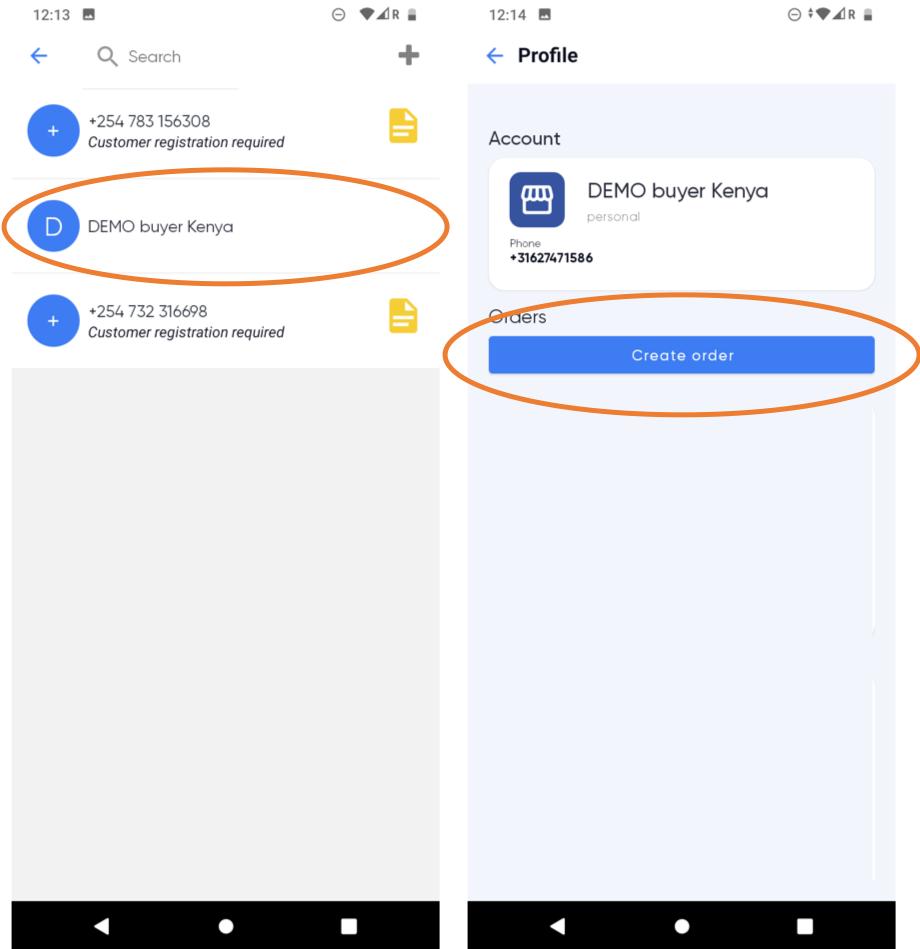
Existing product
You can select a previously created product from the list. These products are synced from your companies webshop, or have been created in the app before. Click on the product you'd like to add. Then set the quantity.
To finalize the process click Create order
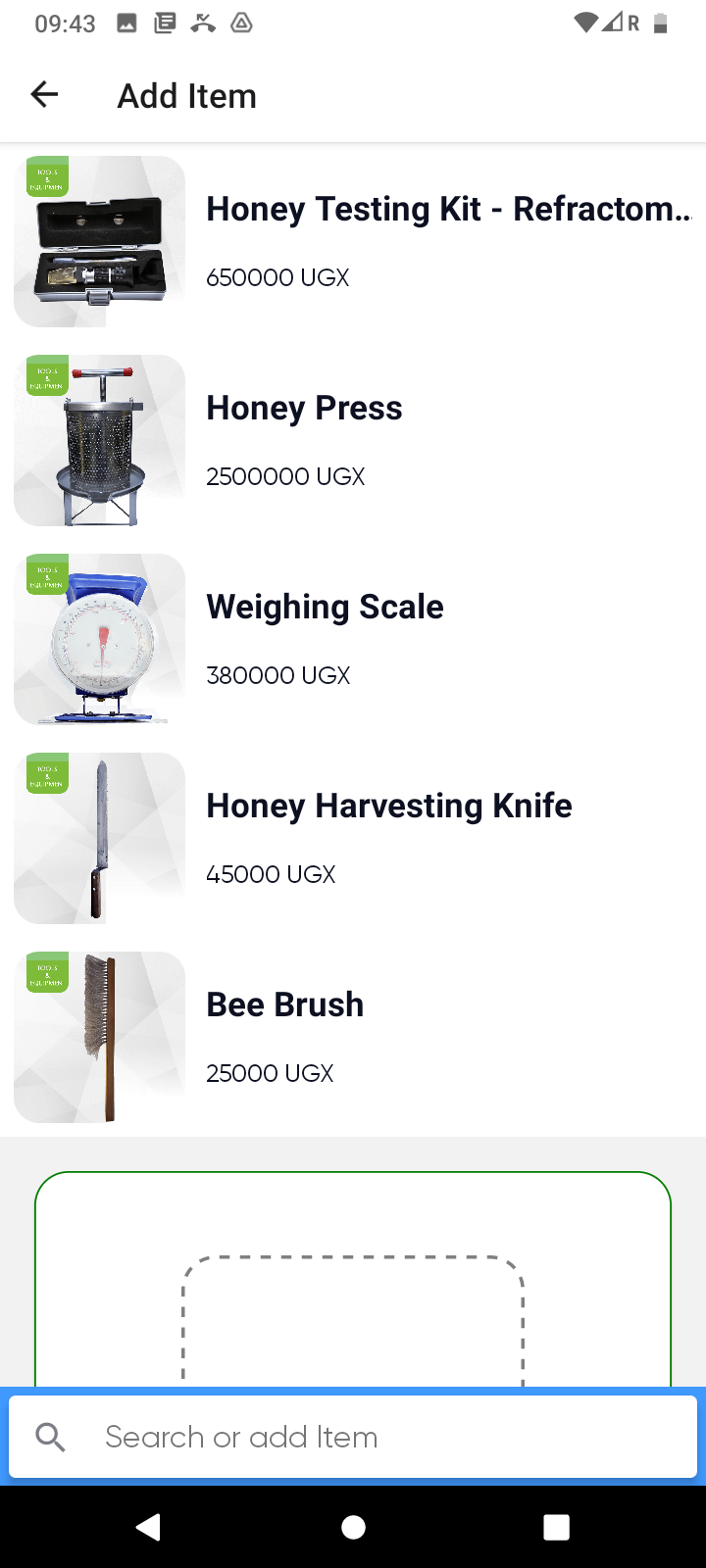
Use the Search bar at the bottom of the screen to search for an existing product, as only a few products are shown on the screen to save data.
New product
Take a photo of the product you are selling. You can also take a photo of the invoice or delivery note, which has been prepared in advance.
Enter a Description, Price and Quantity to add the new product to the order.
You can add extra items by clicking +
To finalize the process click Create order

Check order
Go back to the ‘CUSTOMERS’ section and click your customers name again. This where you now find the order you created with status “Pending order”
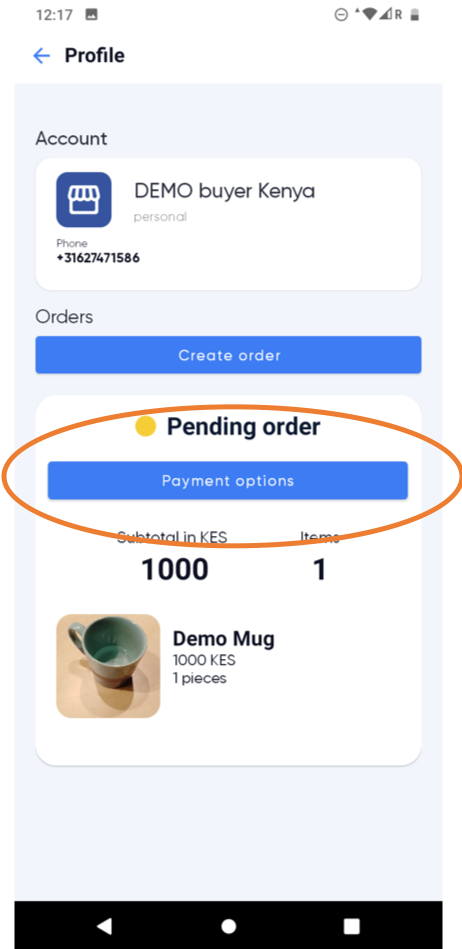
You might need to refresh your data to see the order appear. Please pull down your screen or open and close the App, to refresh your data.
With the order(s) created you can now proceed to the next step to select a payment plan on behalf of your customer.