Step 3: Select payment plan
On behalf of your customer you select a payment plan for your customer to pay for the order over a certain period of time.
Go to customer section
Go to your Company account, then click Customers to go the customer section. Here you find an overview of all registered customers. If your customer is not yet registered please go to step 1 first.
Click on the relevant customers name.
This section will give you an overview of all orders of your customer and their status. A new order has status pending which means you still have to select a payment plan.
Tap Payment Option
To select a payment plan for a specific order, click on Payment Options
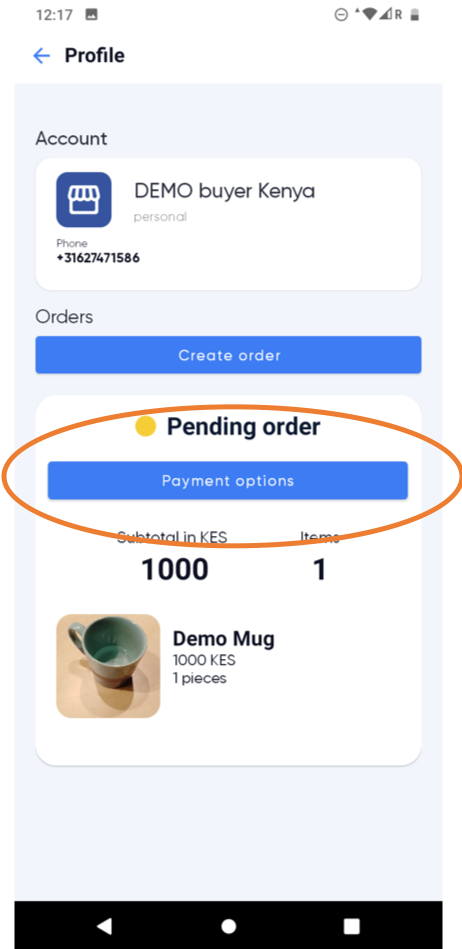
Choose the payment plan your customer wishes to use
Depending on e.g. the order size, your company and your customers personal track record you will be presented with different payment plan options. Each payment plan shows:
- number of instalments to be made
- instalment interval (weekly or monthly)
- fees for using the payment plan
- amount per instalment
- deposit amount
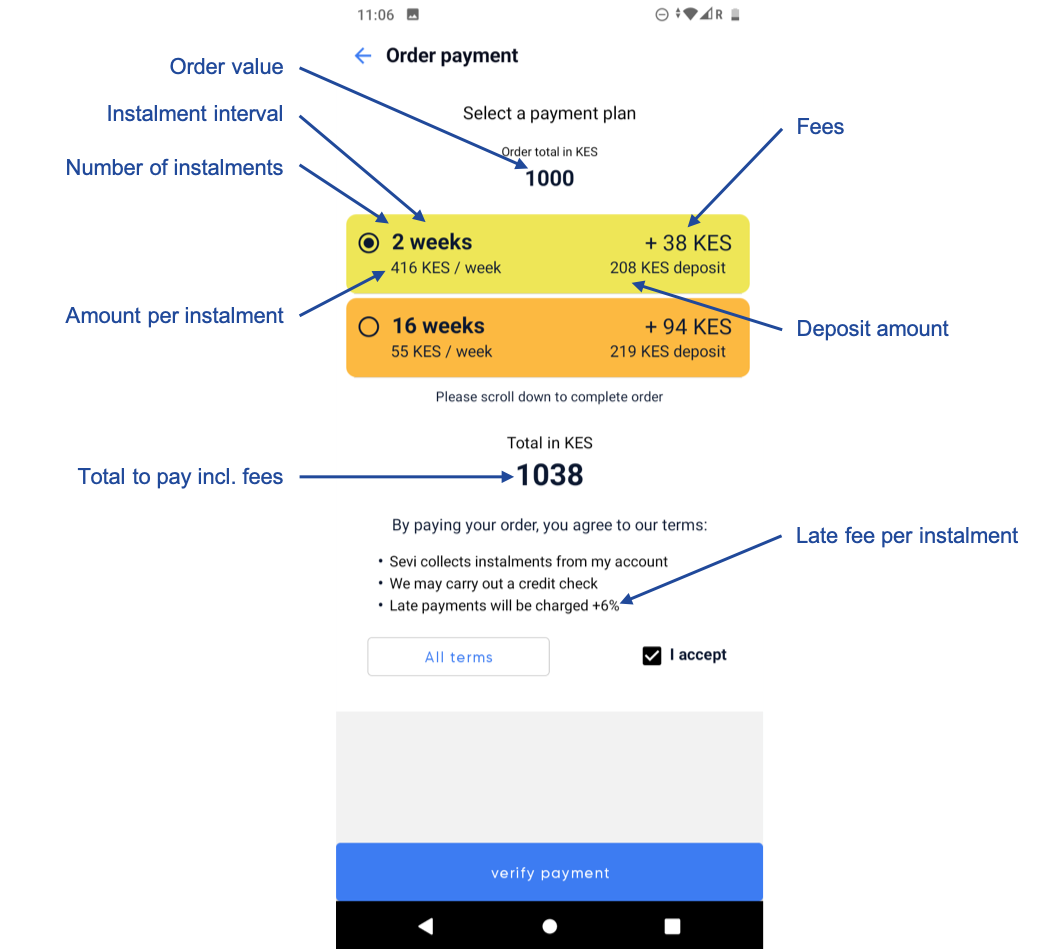
Option 1: DIRECT PAY is a payment in full from your customers Sevi account to your Company account, this equals to a cash payment.
Option 2: DAILY PAYis a payment plan with daily instalments.
Option 3: WEEKLY PAYis a payment plan with weekly instalments.
Option 4: MONTHLY PAYis a payment plan with monthly instalments.
To find out more about Payment Plans, Click here
What if I do not see any Payment Plans? Click here
NOTE: Payment plans are predefined by your company. If you wish to add a payment plan, please ask your manager.
Accept terms
Click the check-box to agree with the terms. The main terms are shown in the app, please read these out loud to your customer. The full terms can be seen through the link All terms. When paying late, a late fee is charged, the height of this late fee is shown in the main terms.
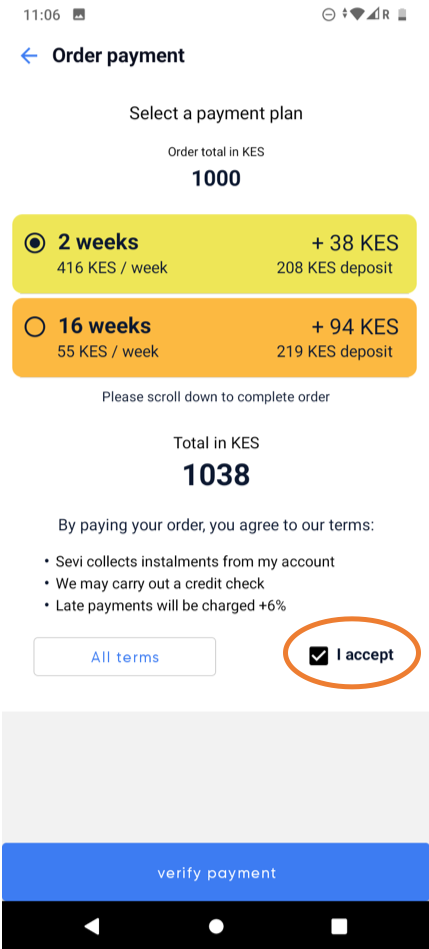
Verify payment
Click Verify payment to verify the selected payment plan with your customer. Your customer is send a verification code (OTP) by SMS, to give its consent with the order and selected payment plan. Please ask you customer for this verification code (OTP) and fill it out.
NOTE: when you verify the payment plan with your customer, we verify whether your customer has sufficient balance in its Sevi account to pay for the deposit. When the balance of their Sevi account does not suffice to pay for the deposit, you will be instructed to ask them to Top-up their Sevi account before you can fill-out the OTP. Your customer receives an SMS with payment instructions as well including the amount, Paybill number and account number.
When the deposit amount is in your customers Sevi account, you can proceed with filling out the verification code (OTP).
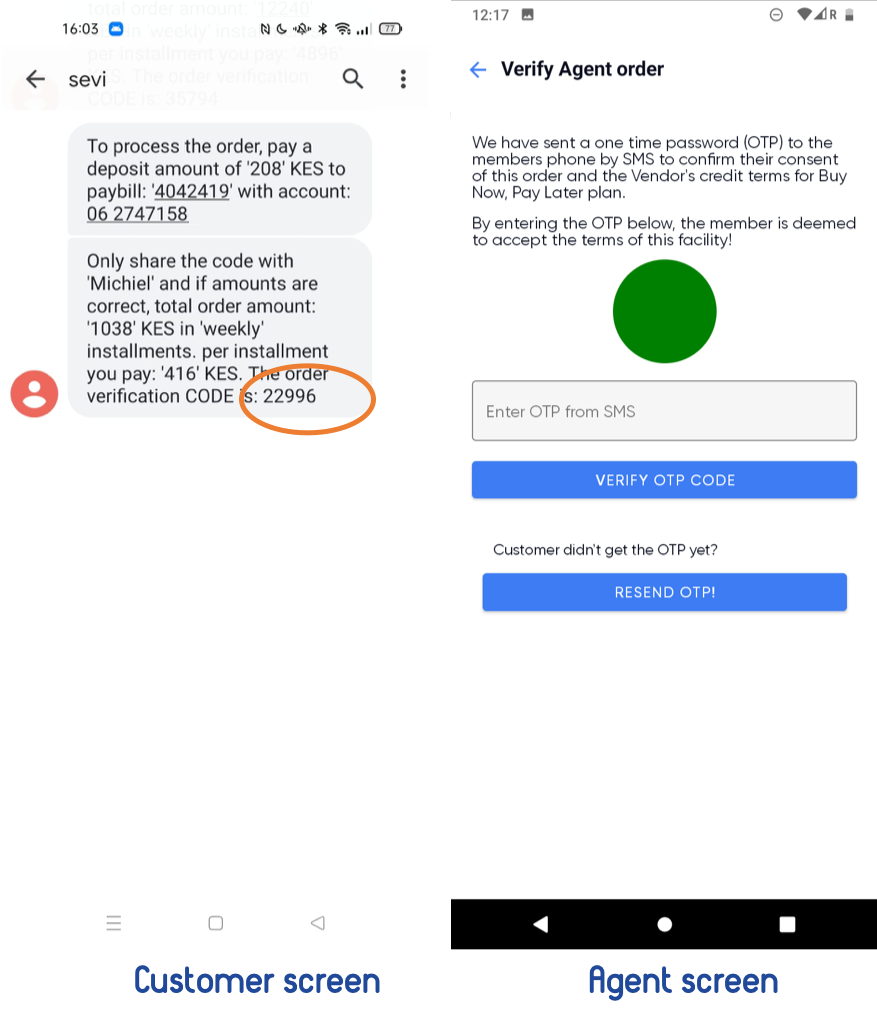
When the verification code is correct the deposit amount is automatically deducted from your customers Sevi account. You are now ready to deliver the product.